We recently introduced you to API Management, how it maps to architectural principals and why you may consider using it as a producer or consumer of APIs. In this post, we’ll be continuing on the story - focusing mostly on the API Management policies functionality.
Contents
We recently introduced you to API Management, how it maps to architectural principals and why you may consider using it as a producer or consumer of APIs. In this post, we’ll be continuing on the story - focusing mostly on the API Management policies functionality.
An introduction to API Management Policies
Azure API Management Policies are a way to implement configuration which changes the behaviour of an API Operation or set of APIs. These policies are executed sequentially in either the request to or response from an API. Consider the API Management as a broker between the client and the API, acting a little like a gatekeeper. This means that policies have the potential to be used in a variety of scenarios, e.g. rate limiting, conversion from XML to JSON or validate a JSON Web Token (JWT), which is a common activity for Authentication/Authorization in modern web applications. In this blog post, I’m going to assume that you have a working understanding of these concepts (otherwise the blog post would become too large!)
Let’s first navigate to the Azure Resource that we created in the previous blog post. You may notice from the below screenshot that it’s in a different subscription. This is the same resource, though I have been doing a bit of tidying up of my Azure Subscriptions.
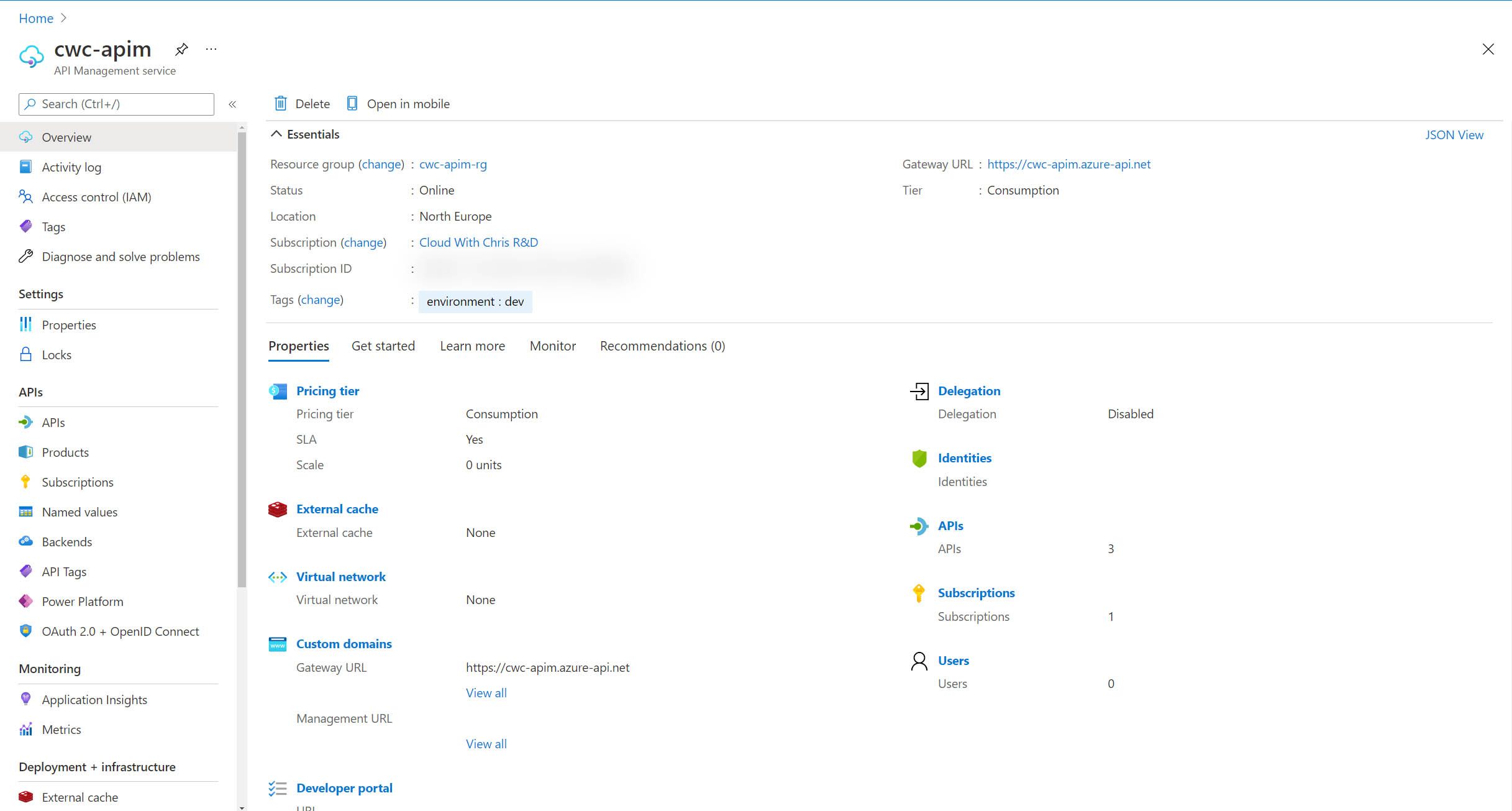
Click on the APIs menu item on the left hand menu in the Azure Portal. You’ll be directed to a familiar looking page, that we reviewed in the first blog post.
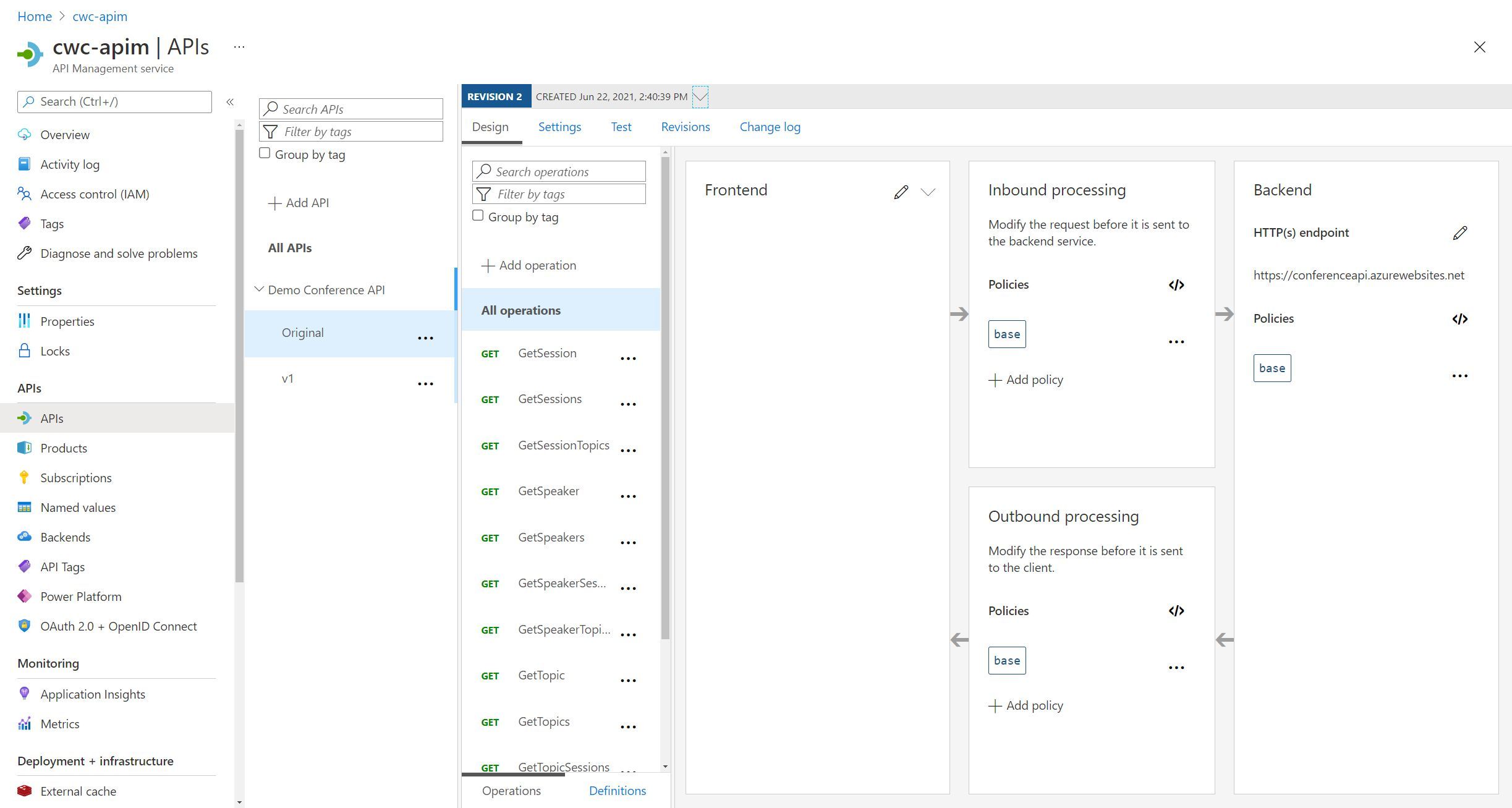
Let’s draw our attention to the Inbound Processing and Outbound Processing areas of the page. This is where you define your API Management Policies. You can do that by either clicking the Add policy button (which will show you the user interface directly below the next tip), or you can edit the code directly using the </> button.
Tip: This view is available at the All operations level, as well as each individual operation. You may also notice that there’s an All APIs option in the left hand column as well, which presents you with the same view.
Why is this important? You may want to set your API Management policies at different levels of scope -
- All APIs - A global policy across your API Management Service instance
- All operations - A policy which applies to all operations associated with a specific API.
- Individual operation - A policy which applies to a specific API operation only.
You can even apply policies to Backends, so that you can enforce certain requirements when communicating with your backend APIs (e.g. conversion from XML to JSON). You can also apply policies to the Products that you have configured within the API Management service. We won’t be exploring this in the blog post, but do feel free to explore if you may have a valid use case (e.g. enforcing certain requirements based upon a product that a user has access to).
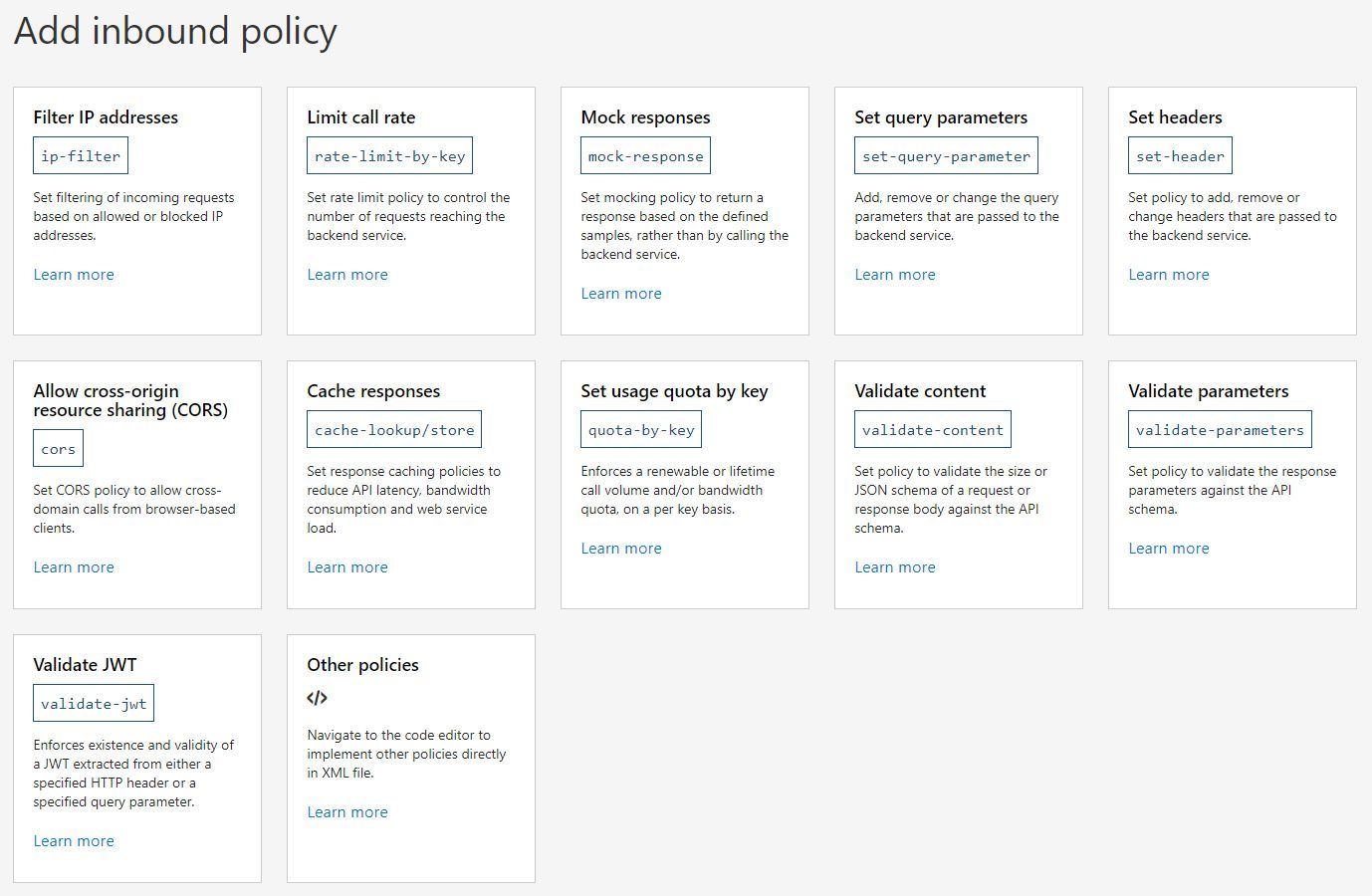
Each of these API Management policies are clearly documented, with a reference available in the Azure Docs. The UI gives you a way to set policies without having to use the XML Code representation of the policies if preferred. However, the docs provide example snippets for a variety of scenarios to get you going very quickly.
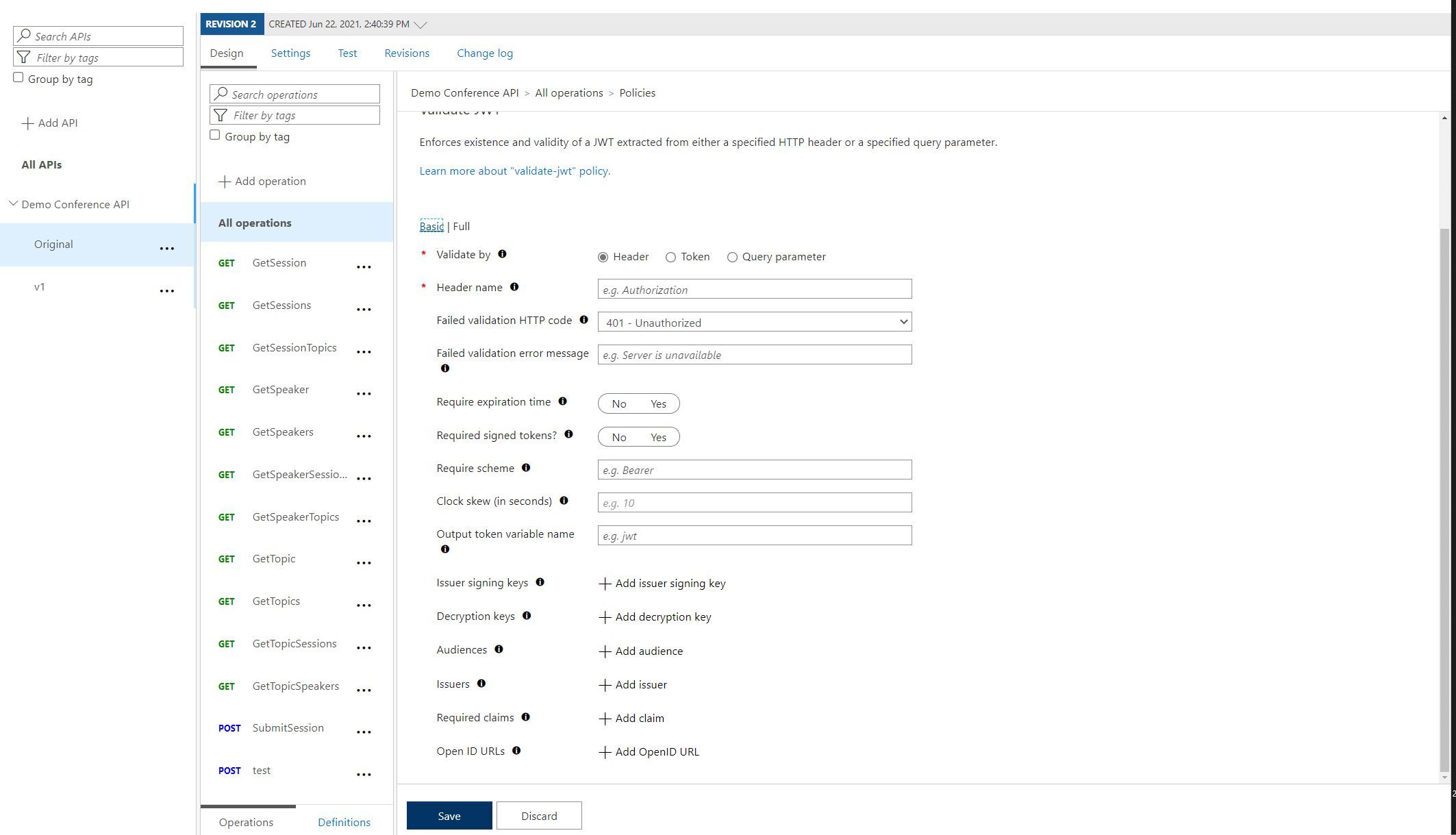
As an example, you’ll see that the above screenshot is the user interface to configure a JWT Validation Policy. The Azure Docs have a wealth of information on the JWT Validation Policy, including Simple token validation, Token validation with RSA certificate, Azure Active Directory (AAD) token validation, AAD B2C token validation and Authorize access to operations based on token claims.
I’m sure you’ll agree - plenty to get you started with your scenario! So much so, that I used a slight variation of the Azure Active Directory (AAD) token validation snippet. My final snippet looked like this -
<validate-jwt header-name="Authorization" failed-validation-httpcode="401" failed-validation-error-message="Unauthorized. Access token is missing or invalid.">
<openid-config url="https://login.microsoftonline.com/cloudwithchris.com/.well-known/openid-configuration" />
<audiences>
<audience>d3414b61-53f8-4ad5-aa1d-1e2a15579f60</audience>
</audiences>
</validate-jwt>
What is the above policy doing? Effectively, we’re looking for a JSON Web Token that has been provided by the cloudwithchris.com tenant in Azure Active Directory. That token must have an audience with the ID d3414b61-53f8-4ad5-aa1d-1e2a15579f60. This means that I have an App Registration in Azure Active Directory with the Client ID d3414b61-53f8-4ad5-aa1d-1e2a15579f60. Of course, if you’re working through this blog post from beginning to end - you may not have an App Registration.
Let’s go ahead and do that now.
Tip: If you’re following this post in your own subscription with your own Azure Active Directory Tenant, you’ll likely have the appropriate access to create an app registration within your subscription.
However, if you’re working on this within a corporate environment - It’s possible and even likely that the creation/management of app registrations in Azure Active Directory is restricted to a subset of users. This is because App Registrations can be used… as the name implies… to register your applications to Azure Active Directory. What does that mean? It means you can pass in an identifier/representation to your application, so that you can call APIs that are available (e.g. Microsoft Graph, other Application APIs, etc.)
This blog post is by no means a recommended or best practice way of setting up your App Registrations, but merely a demonstration of API Management Policies being used for JWT validation within your API Management service as a Façade, before reaching your backend APIs. If you’re looking for something more rigorous, I would encourage you to review the Azure Docs relating to Azure Active Directory / Azure Active Directory B2C.
Creating an App Registration in Azure Active Directory
Navigate to App Registrations in the Azure Portal. You can find this by either going to Azure Active Directory > App Registrations or by searching for App Registrations in the search bar at the top. Assuming that you have the appropriate access, create a new App Registration.
From the screenshot below, you can see that I gave my application a name of cwc-apim-demo-api. That relates to my own naming convention and works well for me, but name it something that makes sense for yourself.
You’ll notice that there are four supported account types options -
- Accounts in this organizational directory only - Only allow users that are part of your tenant (e.g. cloudwithchris.com) to use the application
- Accounts in any organizational directory - Allow users that are part of any tenant Azure Active Directory (AAD) tenant
- Accounts in any organizational directory and personal Microsoft Accounts - Allow users that are part of any tenant Azure Active Directory (AAD) tenant or Microsoft Accounts (e.g. Skype, Xbox, non-corporate accounts)
- Personal Microsoft Accounts Only - Only allow accounts not associated with Azure Active Directory (AAD), but personal accounts (e.g. Skype, Xbox, non-corporate accounts)
For my purposes, I’ll be using the first option. What if you need to allow users to access your applications through social identities (e.g. Facebook, Twitter, GitHub, etc.)? Then you may need to look through the differences of Azure Active Directory B2B and Azure Active Directory B2C. There’s a great Azure Doc available here for you to review.
For the time being, we’re assuming in this scenario that only users from the same Azure Active Directory (AAD) tenant are able to access the application.
Tip: I’ll only be creating a single app registration. However, if you had a user interface (e.g. Single Page Application), that interacted with multiple backend APIs, then it’s likely you would have multiple app registrations. You would have a registration for the Single Page App (SPA) frontend, and separate app registrations for the custom-built APIs that you will be accessing. (I say custom-built, as there are built-in APIs available for access to Microsoft Services, such as the Microsoft Graph API).
Then it’s a case of exposing an API from the app registration that is associated to your backend API, and granting API permissions to the app registration that is aligned to your Single Page App. When you expose the API, you provide it a name (e.g. myapi.read). That is then the scope that you would pass in when you acquire the access token for the call. This example shows how to do this for a Single Page Application calling the Microsoft Graph (so, not a custom API - which is the slight difference in what we described here).
Why all of this complexity? Because, we don’t necessarily want to grant one application access to all other applications. Likewise, as an organization - we may not want to grant admin consent to this, and in fact give this freedom of choice back to the end user. Remember those dialogues when you use a social identity provider to login to a site? You’re commonly told they’ll access your User Name, E-Mail, etc.? This is the similar concept to consider with API permissions.
If there is interest, I can write a blog post up on this topic. However, the purpose of this blog post is really to introduce the concept and power of API Management policies. This scenario could be a blog post in its own right.
Depending on the application, you may need to specify the redirect URI, so that the application knows where to redirect the user (and that this is matched up correctly in the application code, and not hijacked/spoofed along the way).
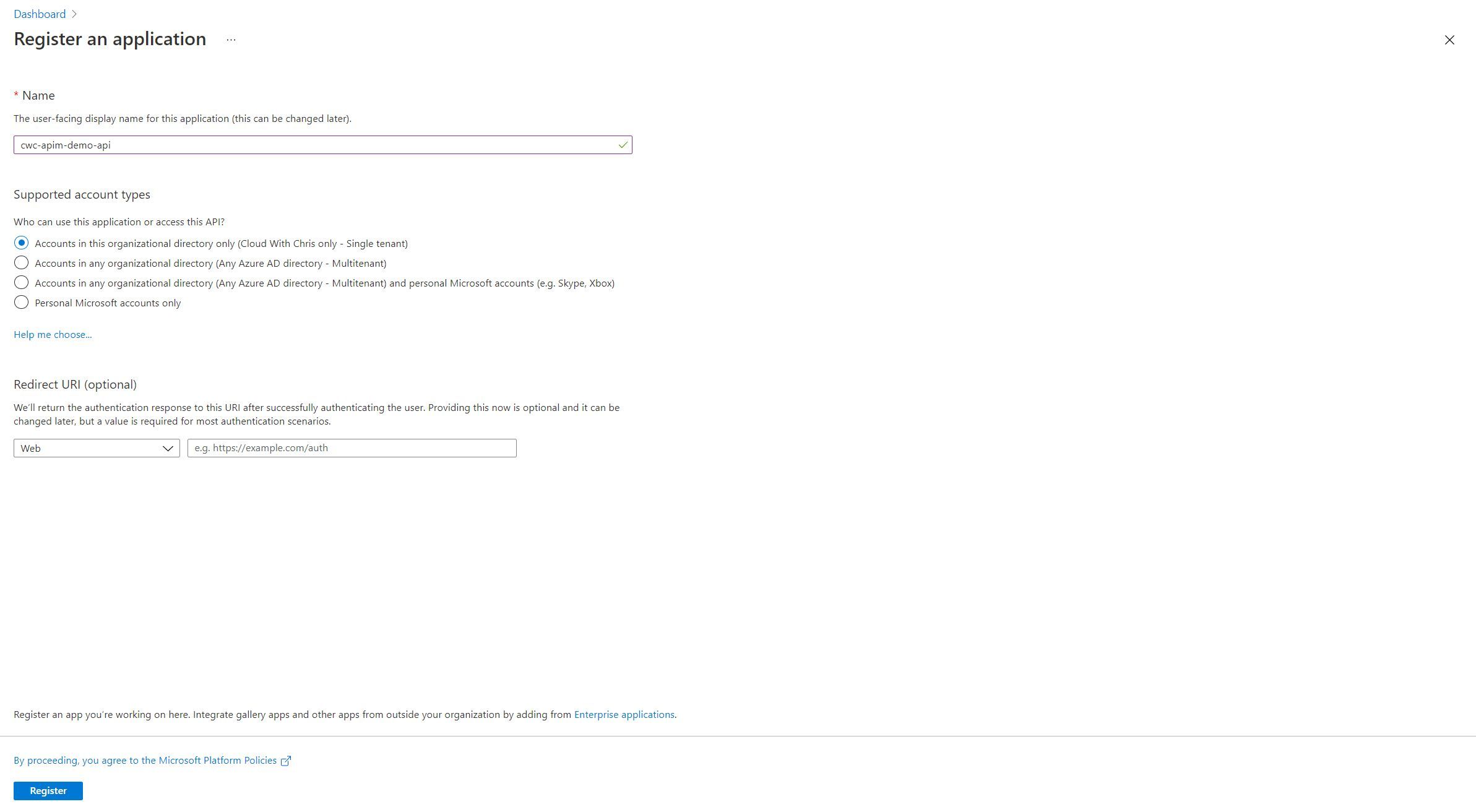
After creating your app registration, you should have a resource that looks similar to the below.
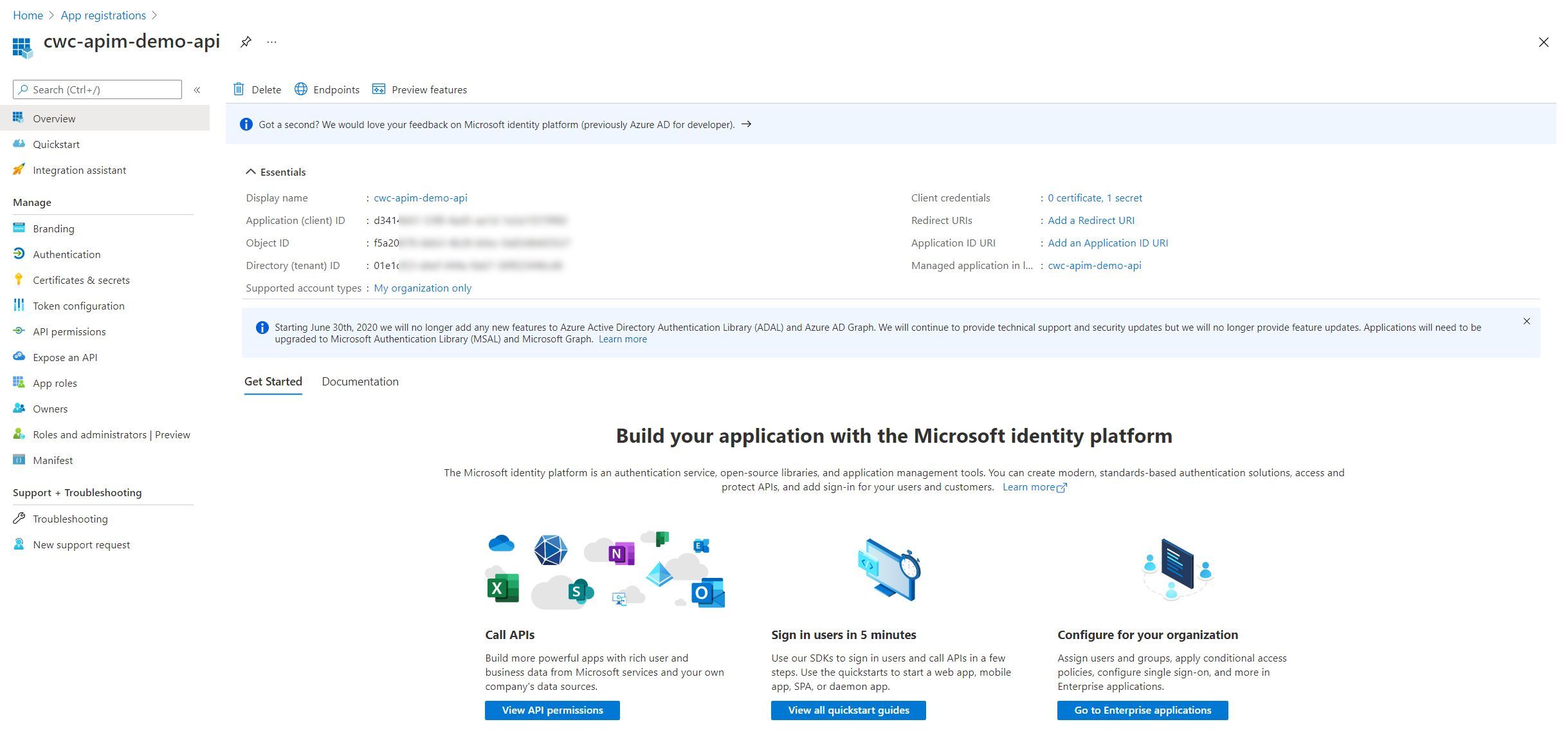
Purely to prove the purpose of API Management policies, I’m going to generate a Client Secret that we can use in postman to generate a Bearer token to authenticate against API Management. In a real-world scenario, you may not need to create a client secret against this resource. At least, not for the calls from a client app (e.g. Single Page Application), as that access would be granted through API Permissions in the Client’s App Registration. You may need to go ahead and use Client Secrets for authorization on the backend APIs though (more on that in the next blog post though!)
Navigate to the Certificates & Secrets menu item in your App Registration. Give the secret a meaningful name, and an appropriate duration according to your security policy.
Tip: Speaking of security policy, you may notice that there’s an option to upload certificates against this App Registration. Client Secrets are useful in proof of concept scenarios. Though ask yourself, how well do we typically store those passwords? How often do we rotate them? Could a certificate be more secure in this instance? For ease, I’ll be obtaining my access token in postman by using a Client Secret, though you may want to consider this point in a production implementation. There’s a great stack exchange discussion on the same pros/cons of each.
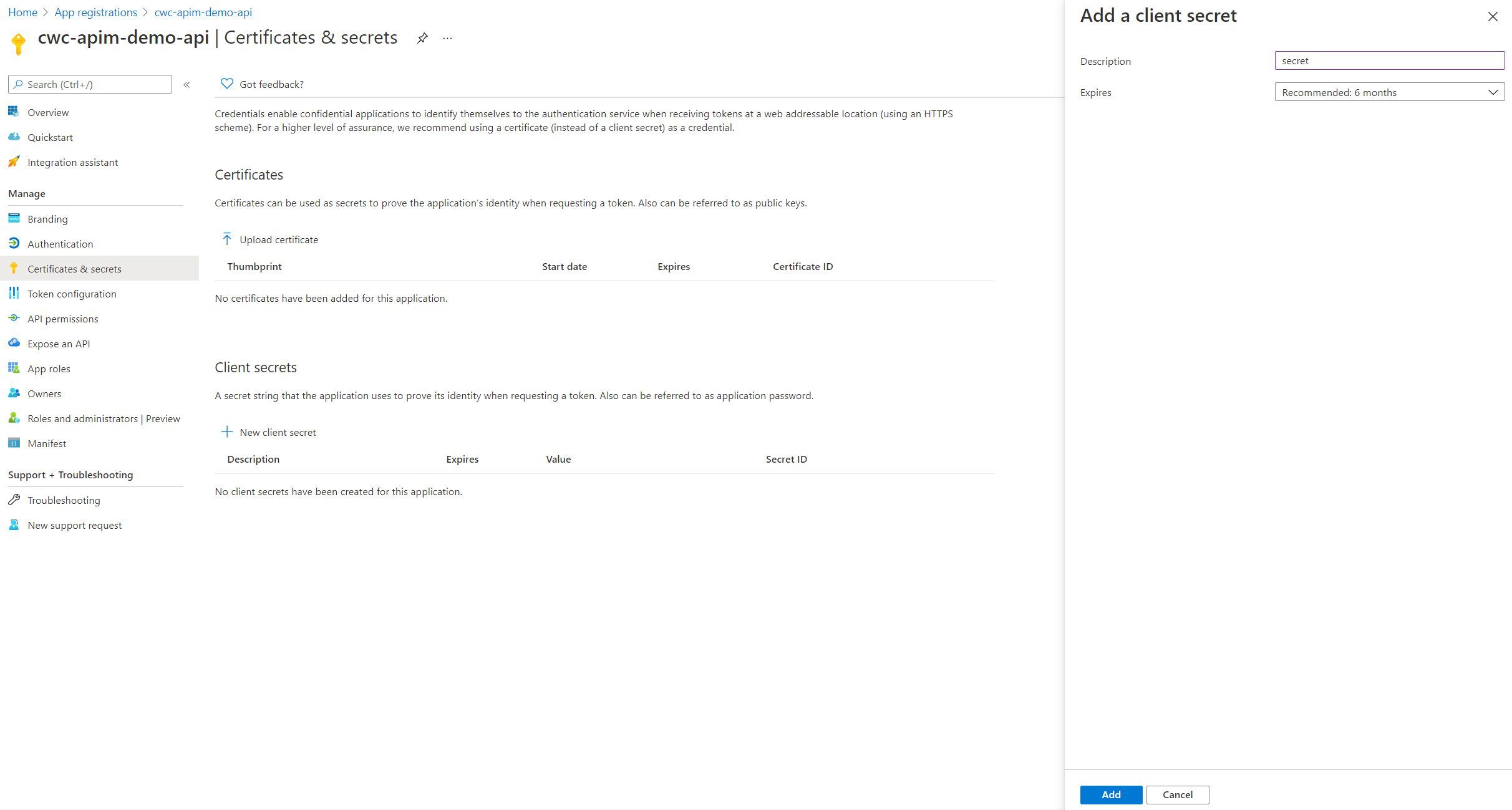
Once created, the Client Secret is now available that can be used in postman for the call to Azure Active Directory to obtain the access token.
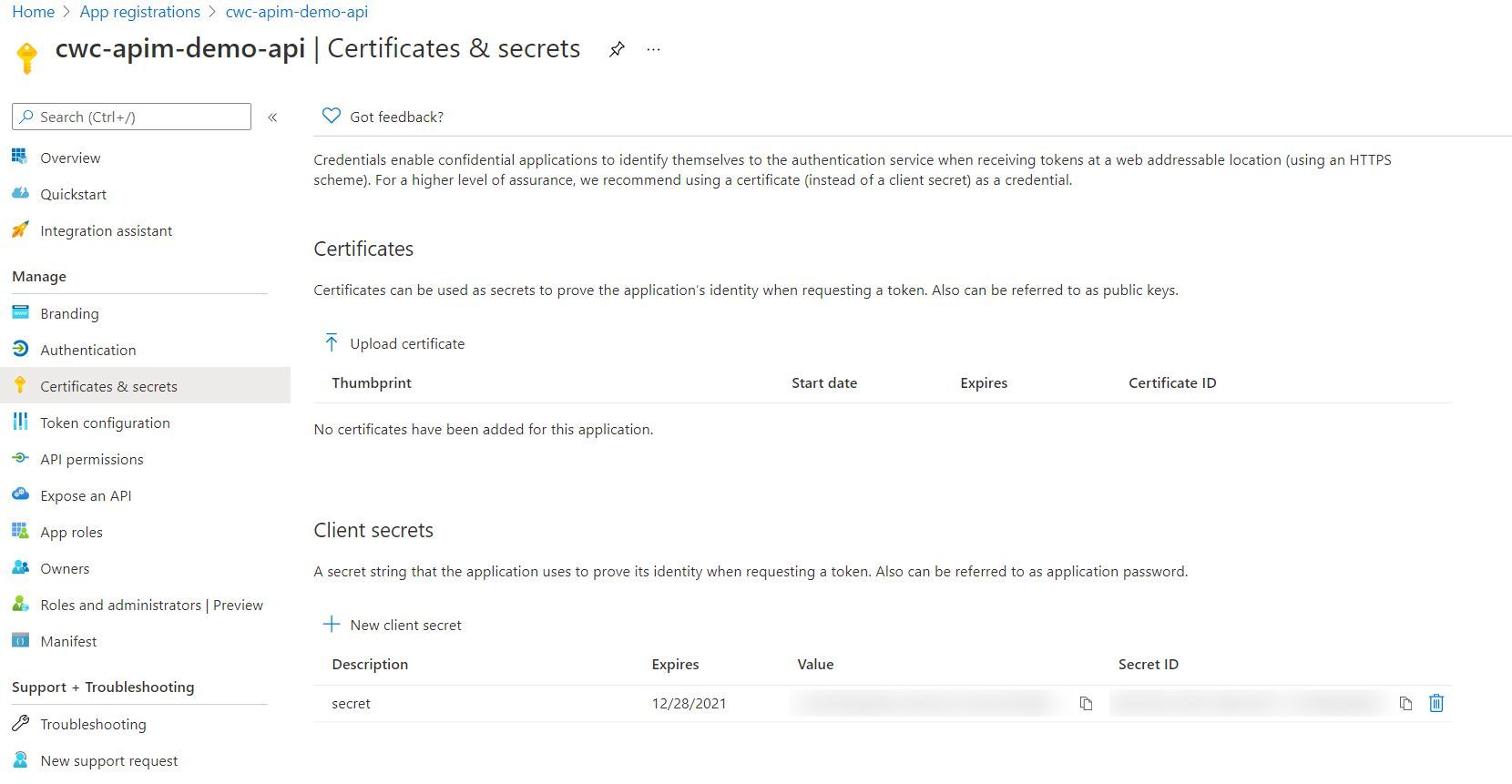
Obtaining an Access Token
At this point, we have the details needed to obtain an Access Token from Azure Active Directory. This is not a flow that an end user would typically use, as explained over in the Azure Docs. This is about enabling a web service (or confidential client) to use its own credentials when calling another web service. For the purposes of demonstration in this blog post, it allows us to easily generate a bearer token that can be used as part of our API Management demonstration.
Tip: If you are new to identity, it’s certainly worth reviewing the OAuth 2.0 and OpenID Connect protocols. It’s important to understand the different type of flows, and which one makes the most sense in your scenario.
For example, it was common for interactive user logins to use the implicit grant flow. However, the strong recommendation is to use authorization code flow, especially for Single Page Applications.
At this point, I have opened Postman so that I can call the token endpoint and receive the needed bearer token (In this case, I’m simulating a service. As a reminder, this is not what you would typically do in an end user scenario).
I’ve set my postman request up with the following details:
- A GET request to
https://login.microsoftonline.com/cloudwithchris.com/oauth2/v2.0/token - Added a Content-Type header with the value
application/x-www-form-urlencoded - Added the following items as form-data to the request body:
- Set grant_type as client_credentials
- Set client_id as the Client ID from the app registration
- Set client_secret as the Client Secret from the app registration
- Set scope as the Client ID with
/.defaultappended to the end, e.g.d3414b61-53f8-4ad5-aa1d-1e2a15579f60/.default.
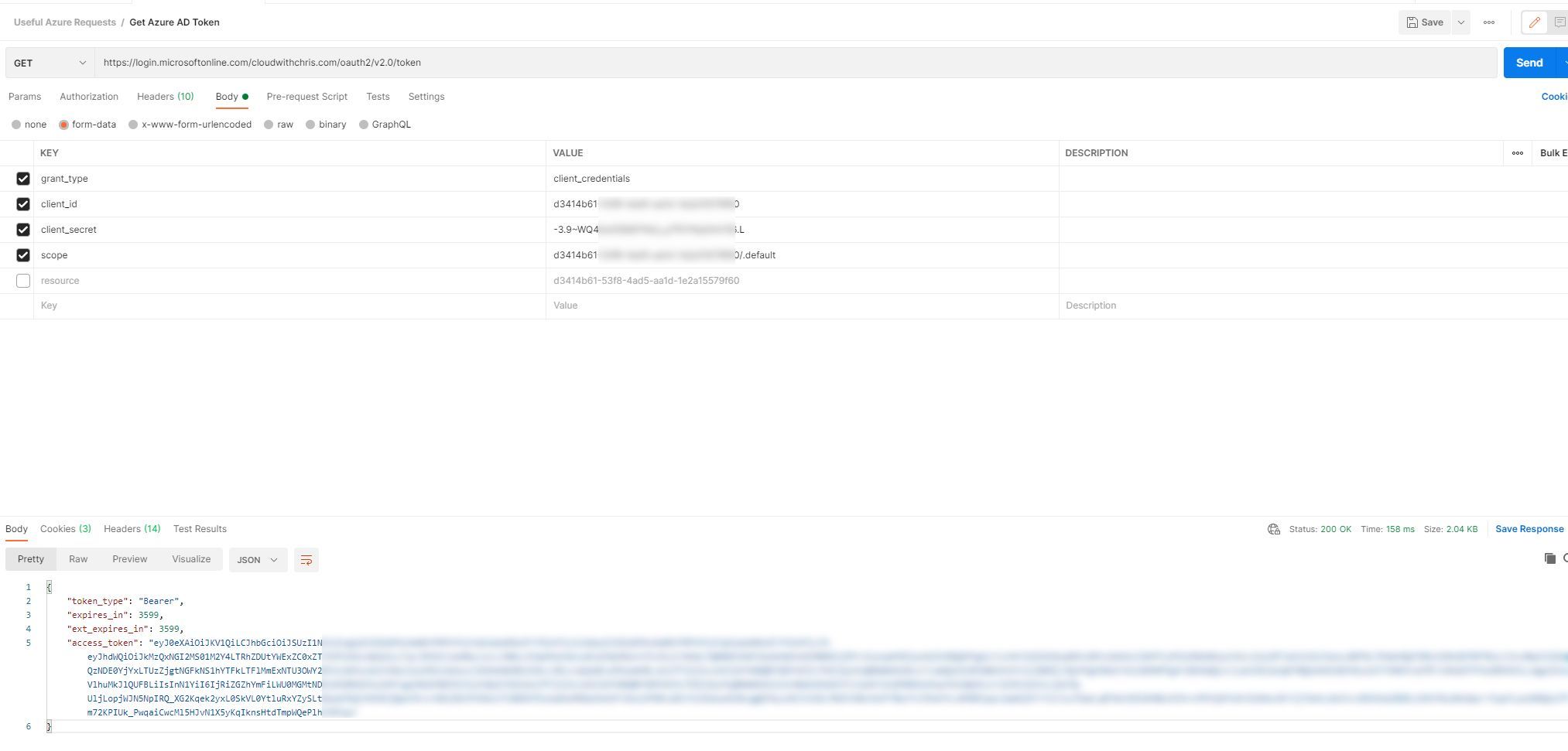
Once you execute the request, you’ll hopefully receive an HTTP Status 200 OK response! This response contains a JSON object, with an access_token property - similar to the below.
{
"token_type": "Bearer",
"expires_in": "3599",
"ext_expires_in": "3599",
"expires_on": "1624882328",
"not_before": "1624878428",
"resource": "d3414b61-53f8-4ad5-aa1d-1e2a15579f60",
"access_token": "eyJ0eXAiOiJKV1QiLCJhbGciOiJSUzI1NiIsIng1dCI6Im5PbzNaRHJPRFhFSzFqS1doWHNsSFJfS1hFZyIsImtpZCI6Im5PbzNaRHJPRFhFSzFqS1doWHNsSFJfS1hFZyJ...A Load of extra characters here"
}
Copy the value associated with the access_token property key. You’ll need this as we call our API Management resource.
Tip: What is that long token value anyway? It’s a JSON Web Token, and is a common transfer format to show a claims of a given entity, commonly used in OAuth workflows. You can actually look inside the contents of those files using tools like jwt.ms/.
Hopefully this comes as an obvious health warning. Be careful on where you share your Bearer token. The idea of Bearer Authentication is give access to the bearer of this token. It comes from the same concept as a bearer cheque if you have heard of that previously. In which case, like any secrets - please don’t share your Bearer token’s openly!
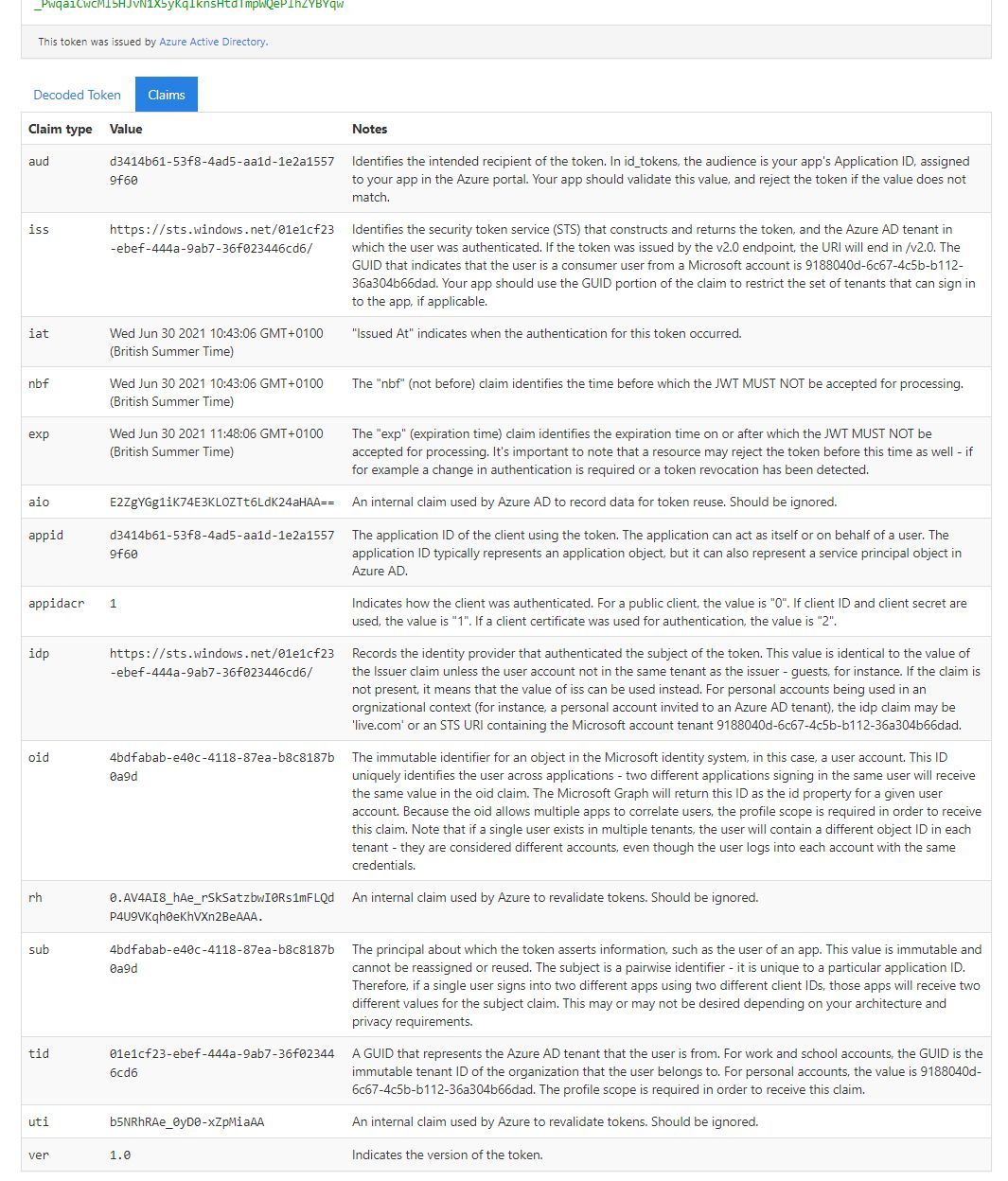
Notice the GUID that is in the aud (audience) claim type? It’s the same as what we configured in our API Management resource. So, if you’re still following on - you’ve probably guessed - this token will allow us to make a request through Azure API Management.
Calling the Secured API Operation in API Management
Now for the moment of truth. Let’s navigate back to our Azure API Management service instance. Select one of the APIs which is in the scope of your API Management Policies.
Tip: Remember that you can apply your API Management Policies at several levels -
- All APIs - A global policy across your API Management Service instance
- All operations - A policy which applies to all operations associated with a specific API.
- Individual operation - A policy which applies to a specific API operation only.
I applied my policy at the All operations level of my original version API. Therefore, any operation that I request within that API version now has to have an appropriate JSON Web Token (JWT) to be called appropriately.
Let’s prove this out. You can see in the below screenshot that I am calling my GetSessions API through the Test tab of API Management. This just returns a collection of sessions that are available within the conference. However, notice that we are not passing in any additional headers to the API. You’ll see that the API returns with an HTTP 401 Unauthorized error, and a message of Unauthorized. Access token is missing or invalid.
Why did we get that error, and error message? I’ll give you a hint… Take a look further up in the blog post. This is exactly what we’re expecting to see, as this is what we configured in our API Management policy. Awesome!
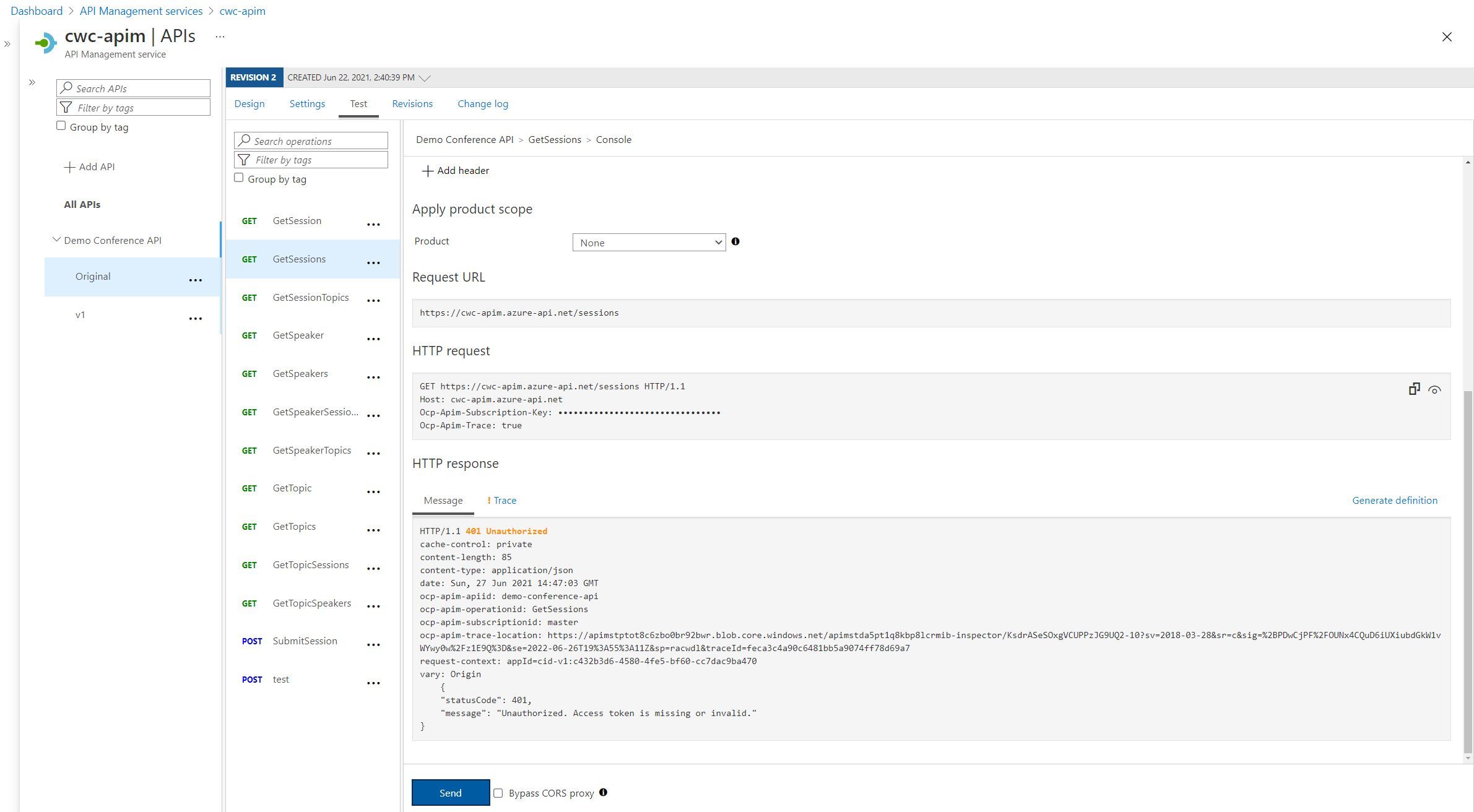
Now, let’s use that access token that we received in our request when we used Postman. Make the same API call, but this time specify the Authorization as a key in the headers. The value should be Bearer {AccessToken}, where you’ll replace {AccessToken} (including the curly braces, with your access token from earlier).
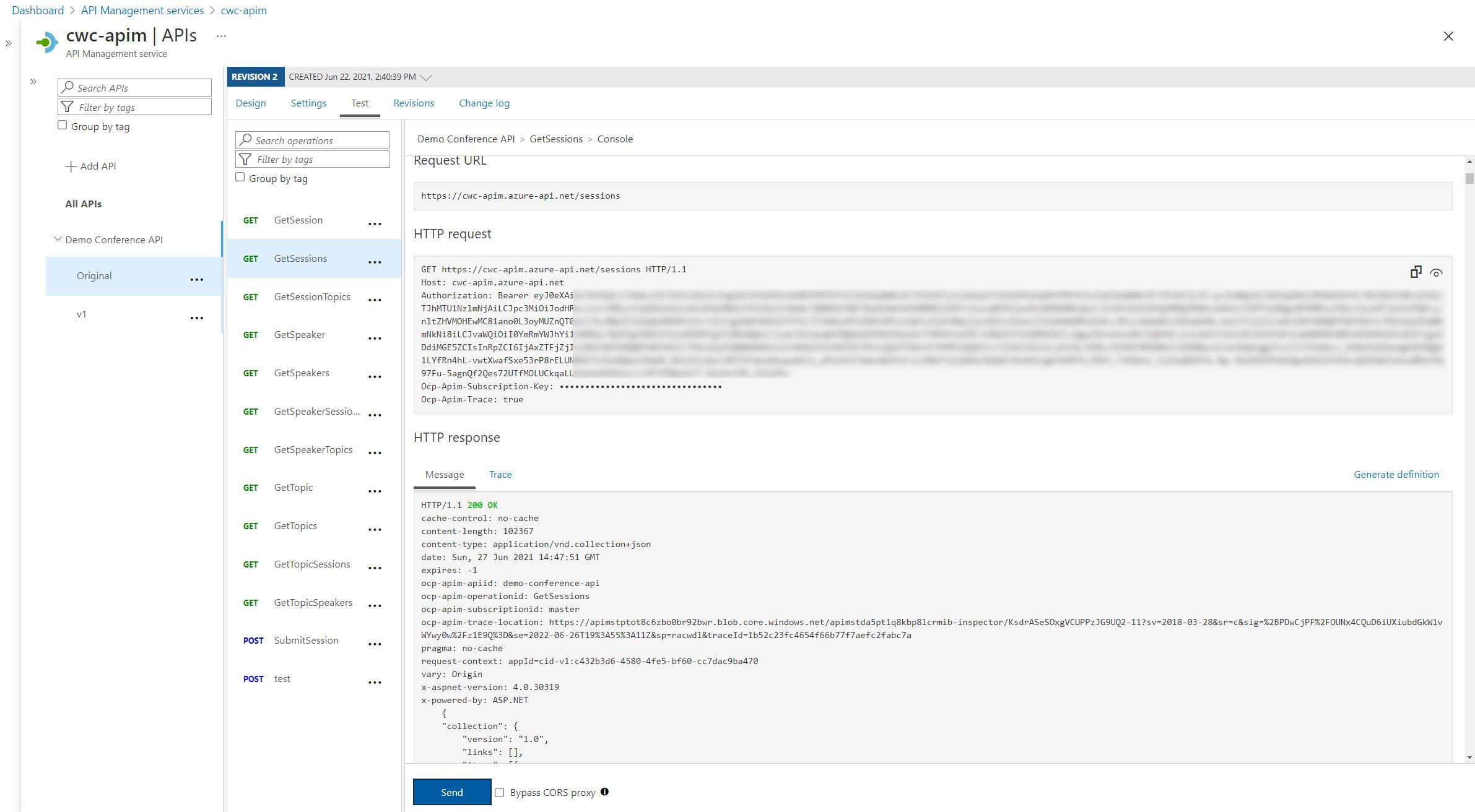
You should now see a result with HTTP Status Code 200 OK (or whatever is appropriate for your API, if you have used a different API!). Either way, you should no longer be receiving an HTTP 401 Unauthorized. If you are, you may need to check if the access token that you have provided matches against the expected details in API Management.
Tip: This is where things get interesting. You can use API Management to even inspect the claims inside of a JWT. Consider the scenario where certain APIs should only be accessible by certain groups of the business (e.g. IT or Finance). Or, consider the scenario where it should only be allowed by a certain role (e.g. Admin or Moderator). These are pieces of information (claims) that you could pass back within a JWT within your login/token request process (out of scope for this blog post), and used as part of your JWT validation step in the API Management Policy.
But, what about the backend?
You may be thinking, at this point - this is all awesome. We’ve secured our API - we can call it a day! But consider one aspect. What is protecting our backend API? Right now, the backend API is publicly accessible by anybody, without any JWT validation required. It’s only if the user goes through the API in API Management that a JWT token will be validated.
What does that mean? Well, you’ll need to consider how you protect the backend API as well. I’ve seen a couple of ways -
- Use networking restrictions so that only the API Management resource can communicate to the backend API
- Check for a valid token on the backend API.
Which scenarios should you consider? Well, it depends! If you’re restricting access to the backend to only the API Management, then you are inherently trusting everything that comes through the API Management resource.
- What happens if there is a misconfiguration of the API Management resource, which allows insecure traffic to the backend?
- Likewise, what happens if the networking rules are misconfigured, and in fact you’re allowing any internal traffic to access the backend?
- Depending on your requirements, you may be okay with any internal traffic accessing the backend API. But what about a zero-trust model?
This is where you may also want to consider validating a token on the backend API. Typically it would be the same token as what we passed into API Management, as we don’t want to lose the original user context. However, we could use API Management to pass a new token to the Backend API for verification. From chatting with a friend on this (Thanks Jelle!), this could be useful for a legacy API which is expecting app tokens, rather than end user tokens. But, passing the end user token to the backend as well is common.
Why use the same token in both APIM and the backend? How do you implement this? This is exactly what we’ll be doing in the next blog post (considering zero trust / defence in depth), replacing our backend API with a different Azure Function and controlling the authorization.
Wrap-up
There we go! That’s been a fair amount to take in, hasn’t it? We’ve walked through an example of Azure API Management Policies and how they may be able to help you secure your APIs. There are many other policies out there, both for inbound processing (requests) and outbound processing (responses). I highly encourage you to take a look through them all! Likewise, we haven’t covered the OAuth Flows in significant depth, and assumed some initial understanding around OAuth and Identity more broadly. I’d encourage you to look into the Microsoft Learn Modules available for Identity.
But - we know there’s still more that we can do to protect our backend APIs (as we eluded to in the above section). That’s exactly what we’ll be looking into in the next post in this series. So that’s it for this blog post! I hope it’s been useful, and that you’ve enjoyed reading. As always, feedback is appreciated. I’d love to hear how you plan on using Azure API Management policies (or even, already are!) as part of your own Azure Application Deployments. Let me know over on Twitter, @reddobowen.
Otherwise, until the next post - Thank you for watching, and bye for now!
Related
We now live in a world where multiple systems connect or integrate with each other. This is not new, and has been a technology trend for some time. But - in a world of distributed compute (on the increase, thanks to cloud), and the rise of microservices, we find that we have more and more services that we need to integrate with each other. Integration is typically handled through a couple of routes, including Enterprise Messaging (such as message brokers), as well as APIs (Application Programming Interface). There are many areas that we should consider when building our APIs, and that’s what we’ll give some thought to in this blog post.
Blog
Ever wondered how complex integration systems / enterprise messaging works? Curious about whether there’s a way to bypass and prioritise certain messages? Then join this episode as Chris Reddington and Will Eastbury explore the Priority Queue and Pipes and Filter patterns. Spoiler - These aren’t new cloud design patterns, and are well known patterns in the messaging world!
Episode
Do you have an application with some specific requirements around scalability, and continuity of service? What happens if your service is hit by heavy load? Could performance/reliability issues cause an impact to your solution? This is where both the queue-based load levelling and competing consumers patterns shine. Tune in and listen to Chris speak with Will Eastbury as they discuss both of these patterns. This is another episode in the series of Architecting for the Cloud, one pattern at a time.
Episode


