A few people have recently been asking about my setup, so I figured it may be a good time to start writing about it! This is the second part of the series, where I’ll focus on the Lights, Recording Equipment and my overall setup. If you’re interested in the PC setup, then take a look at my previous blog post!
A few people have recently been asking about my setup, so I figured it may be a good time to start writing about it! This is the second part of the series, where I’ll focus on the Lights, Recording Equipment and my overall setup. If you’re interested in the PC setup, then take a look at my previous blog post!
I’ll walkthrough this blog post in a rough order of when I acquired the various technology pieces, so that you can get an idea into my thinking of my journey. First up, my Microphone. You may be aware that Cloud With Chris started purely as a podcast around a year ago or so. I record these using a Blue Yeti USB Microphone. Overall, I’m very happy with the quality and sound from this Microphone (and my colleagues tease / make me aware of that whenever I’m on a call with them)! I’ve had several colleagues ask me about the Microphone, as they’d like to buy the same (because of how they perceive the quality)! I have considered moving towards an XLR based microphone, and this is still on my radar. If you have any recommendations in this space, please get in touch and let me know! I also purchased a Pop Filter Foam/windshield for the Microphone, as well as the Mic Suspension boom arm stand. There are several options out there (and some pretty expensive ones!), though I kept it simple/cheap and have had no issues. I used to use a Sound Shield Guard Windscreen, but removed that later on when starting videos, due to it obstructing the framing of the picture.
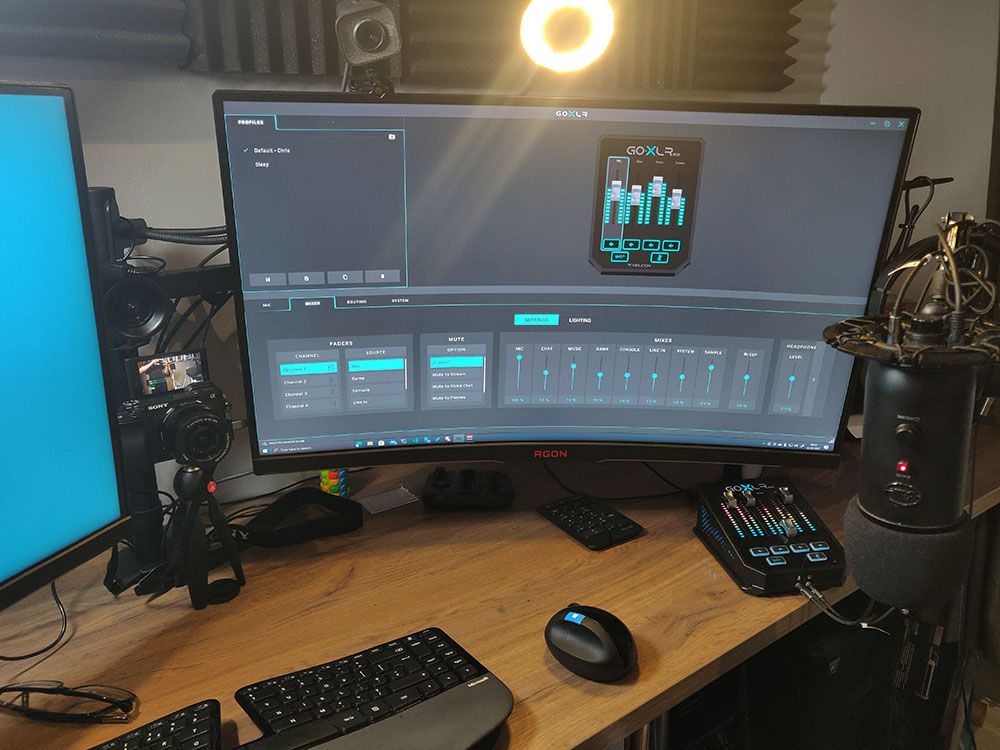
Next up (and a while later!), I purchased a Logitech Stream Cam as I wanted to move into YouTube recording and streaming across Twitch/YouTube. This was the camera that I used for quite some time (between episodes 10 to 21 roughly). Overall, very pleased with the camera (considering the price) and thought the quality was good. However, I wanted to up my game compared to other YouTubers (more on that later!). At the same time, I bought a cheap ring light and webcam mount, so that I could easily mount my webcam and light to the desk. At a very similar time, I also purchased an Elgato Stream Deck to easily transition between the various scenes that I had setup in OBS. I also use it to give me quick access to several metrics (YouTube Total Viewers, Videos Published & Subscribers), as well as multiple routines. I then also managed to pick up a Logitech C920 HD Pro from one of the local second hand stores, as webcams were selling out everywhere due to the pandemic. This gave me the flexibility to have another recording angle, and also use the webcam for unboxing videos/similar, as I was exploring other YouTube avenues. I’ve since decided to put my efforts into Cloud with Chris, so haven’t really had the need for this additional camera.
I then adjusted my setup, so that I could get some clear desk space. At the time, I had 2x Dell UltraSharp U2414H 23.8 inch Monitors which were mounted to the bases and on the desk. I then purchased a monitor mount, so that I could get some extra desk space. This coincided with my new PC build, where I upgraded to 2x AOC AGON AG322QC4 31.5" Curved displays. A couple of great monitors, and a big upgrade compared to my previous monitors. As my gaming PC was predominantly focused around PC gaming, I thought these would be good to also help with productivity (extra screen real estate, etc.) Initially, I felt them a little overwhelming, but have since gotten used to them - and not sure how I managed with the smaller screens previously! I have wondered about whether it may have been better to purchase a single ultrawide monitor instead, but I’m happy with the setup. I’d love to hear more about your display setups, and what works for you!
The upgrades went quiet for a while, until Christmas time where I added quite a few additions. Firstly, upgrading the camera. This was no small upgrade. I put a lot of time and effort into evaluating the different types of cameras that were out there. The last SLR that I had bought was a Pentax KX several years ago, and had fallen out of love with photography. I figured this could also be a good excuse for me to get back into it and try this as a hobby again (particularly with the current lockdown!). After reducing it to two options - The Canon EOS M50 and the Sony A6400. My decision was very clear, as I kept hearing similar recommendations from several YouTubers, and numerous review sites. I opted for the Sony A6400, and again managed to find one second hand - helping me bring down the price! I have absolutely zero regrets. It is a fabulous camera, and I’m very pleased with the end resulting quality of my videos as a result. The camera is capable of recording in 4K, but I typically record in 1080p at the moment. I may switch to 4K, but given that I usually also display other content (e.g. sharing information on screen), my native resolution isn’t 4K, so may look a bit strange. I have my camera mounted on a small tripod on my desk. The camera is plugged into a dummy battery charger into the mains, and connects to my PC via HDMI. Now we can’t connect to the computer directly, which leads us onto the next part…
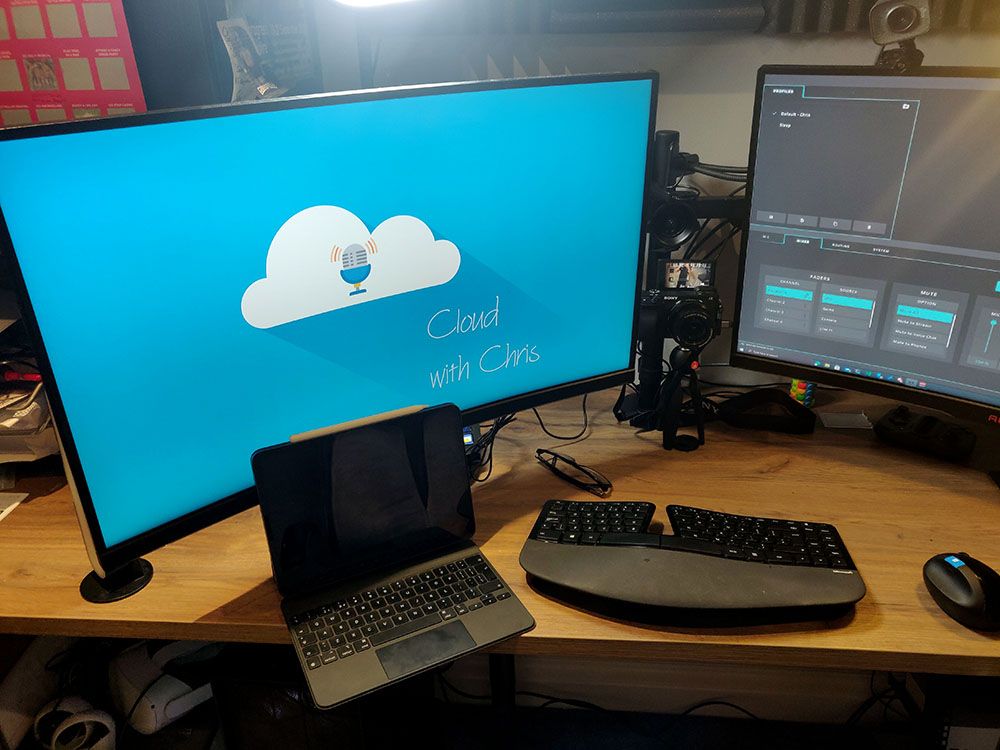
As the camera is 4K capable, I wanted to make sure that I left myself open to that option in the future. I purchased the Elgato Camlink 4K to allow me to stream the display from the camera into my PC, so that I can capture in OBS and record appropriately. I’m also using this day-to-day in my Microsoft teams calls, again, getting great comments on the quality of the picture. However, any photographer will know that there is one important factor when practicing. Light. Photo-graph translates into “Writing Light” if we look at the terms literally. So it’s no surprise that lighting is important. This led to a couple of investments. I’ve purchased an Elgato Key Light Air as my “Key Light”. Key light is a term in photography which is the main light source upon your subject, not to be confused with the Elgato product “key light”. I could have went for an Elgato Key Light, but it comes with a desk mount by default, rather than a base. I needed a base, so decided to opt for the key light air. It’s a great light, and I think lights me up well within the video, so does more than what I need!

Sticking with lighting a little longer, I repurposed my cheap ring light from earlier as a “Side Light”. A side light is typically used to lighten up the side of the subject, as the key light will throw some shadow on one side. I typically use mine on a lower brightness, and a slightly different warmth to give my face a bit of depth in the video. At this point, there were a couple of additions needed on the lighting side. I didn’t feel that I quite “popped” from the background, and researched even further. It’s typical in filming and photography that there is also a “hair light” which throws light on the back of the subject, helping separate them from their background. With that, I continued my research and invested in an ESDDI LED PLV-380. It does exactly what I need to do, and is capable of being plugged into the mains (though, you’ll need to buy that plug separately), rather than using the out-of-the-box battery and charger. I am spoiled having the Elgato Key Light, as I’m able to control the warm and brightness from my PC, and would love to do the same with the hair light. Maybe I’ll upgrade in the future, but for now - it works! And finally on the lighting side, you may have noticed a couple of additions in my background - The Cloud lights! These have been getting a lot of attention/interest from people who follow me. They’re actually just very cheap lights, intended for children… works well for my brand and channel! You can find these here (yellow) and here (blue).

The latest addition to the setup was a GoXLR MINI. I mentioned earlier that I’d like to keep myself open to the idea of using an XLR based microphone in the future. However, there are some examples of feeding in the Blue Yeti’s audio output into the Mic input (using Aux Cable) on the Go XLR Mini. I’m convinced that I’ve heard a tininess/some slight electronic noise whenever I speak since using this setup, so would be interested in your thoughts on this one. This leaves me open to the future to having the option to stream, and control sound levels easily on what’s going out to the stream.
And in a nutshell, that’s it! If you’re interested in chatting further about any of the choices I made, or finding out a bit more about the setup - let me know over at @reddobowen on Twitter. Otherwise, until the next blog post - bye for now!
Related
A few people have recently been asking about my setup, so I figured it may be a good time to start writing about it! I’ll break this into a few posts to keep it digestible. The first part will be focused on the main powerhouse behind it all - My PC!
Blog
We’re going to go in a little bit of a different direction for this episode, and focus on the podcast itself and my podcast journey so far! Not only is this episode topic slightly different, we’re running a different format as well! In this episode, I’m joined by my colleague, Fletcher Kelly - who is exploring the idea of setting up his own podcast! Instead of me being the interviewer, I’m the one who ends up in the hot seat and talk about my experience so far of setting up Cloud with Chris! Hopefully this will give you a little bit of an idea of my journey so far, and why I wanted to set the podcast up as well! So, let’s go ahead and start the episode…
Episode


